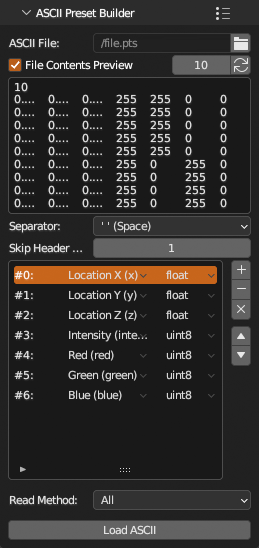Load
Load panel contains everything related to how points are loaded from source file.
Reload File- Reload selected file using current settings.Unload File- Unload file from memory.
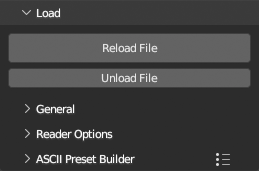
General
Contains settings how raw data is processed after loading.
Shift,Scale- Overview of determined (if any) shift/scale values used on points positions.Custom Shift/Scale- Set custom values for shift/scale.Sync Shift/Scale- Aplly shift/scale from active instance to selected.Default Normal- If normals are not found in source file, this values is used instead.Default Color- If colors are not found in source file, this values is used instead.Gamma Correct Colors- Apply gamma correction on colors ascolor ** (1 / 2.2).Shuffle Points- Shuffle points after loading.Auto Draw- Draw points after loading.
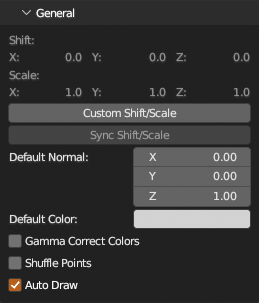
Reader Options
Allows you to access specific file reader options that was set when source file has been chosen with Load or Add operators. To apply changes click Reload File.
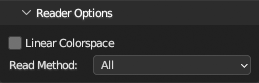
ASCII Preset Builder
Build and save any ASCII file type loading preset.
Choose file with icon. If you don't know file structure, enabling
File Contents Preview will show first 10 lines from file. Choose column sparator type and set number of line to skip if file contains any header info. Then use to add row in list (which is column in file) and set column type and its data type.
To check if recipe is working, click Load ASCII, if everything works without error and data are interpreted correctly, use in panel header to save current state as preset for later reuse.
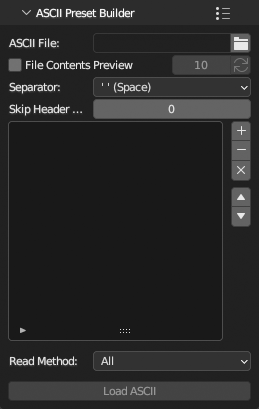
Example of typical PTS file preset
Standard PTS contains 7 columns in order x, y, z location, intensity and r, g, b color. In reality, PTS can contain any number of columns of any type.