Transform and  Transform tool
Transform tool
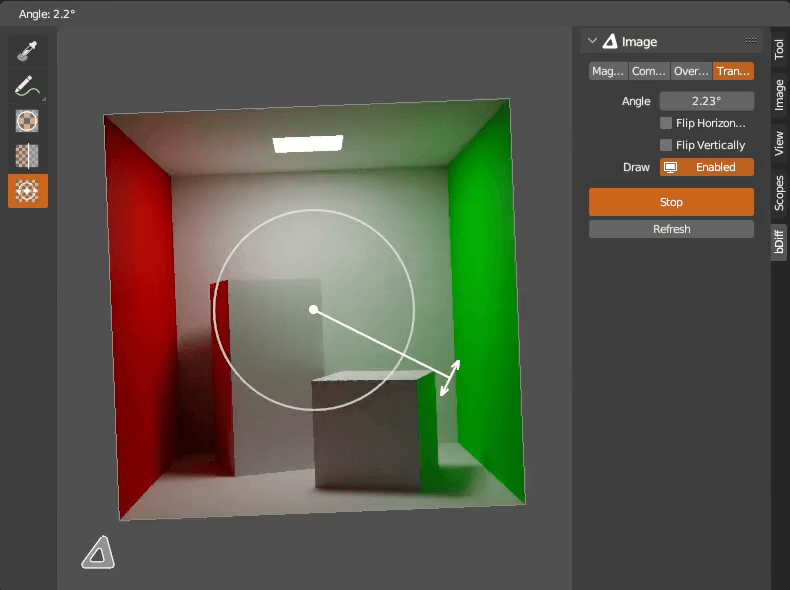
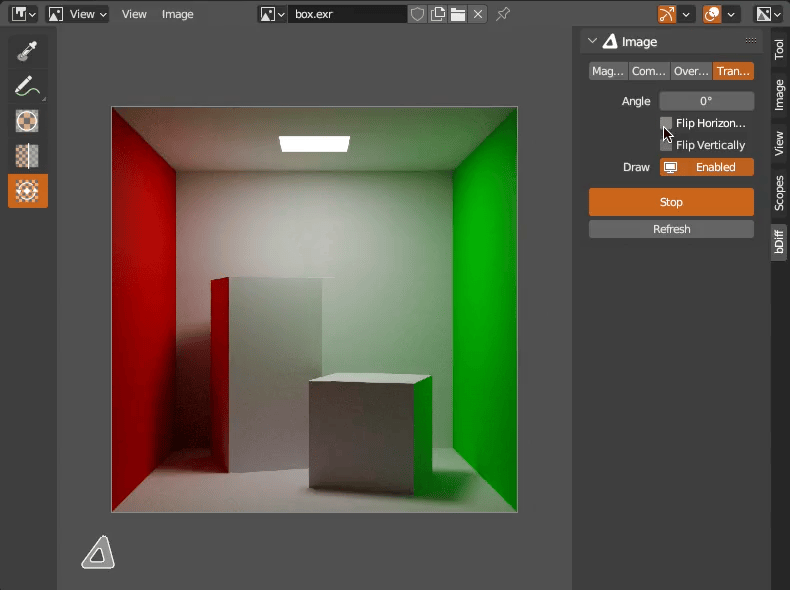
Using ![]()
Transform tool you can rotate and flip image preview. If Transform tool is used or selected via shortcut R, engine is started automatically. No need to click Transform! button. If tool is used without engine running, it will start it automatically upon first use. LMB to show rotation widget, drag to rotate image. Animated CW/CCW rotation and flip is executed via shortcuts while tool is active. Setting angle and flip from panel will not trigger animation.
Angle- Rotate image previewFlip Horizontally- Flip image preview horizontallyFlip Vertically- Flip image preview verticallyDraw- Draw override for this Image data-block.Transform!- Operator to start bDiff Image Data-Block Engine. Image Editor global shortcut to toggle engine is E. If engine is running, becomesStopbutton.Refresh- Refresh all images in bDiff Image Data-Block Engine if they have been modified from outside. Image Editor global shortcut is R.
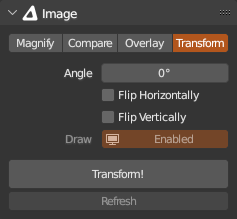
Shortcuts
Select tool in toolbar and activate engine R
Free rotate LMB and drag
Snap to 5° CTRL + LMB while free rotating
Rotate to 0° ALT + R
Step CCW ]
Step CW [
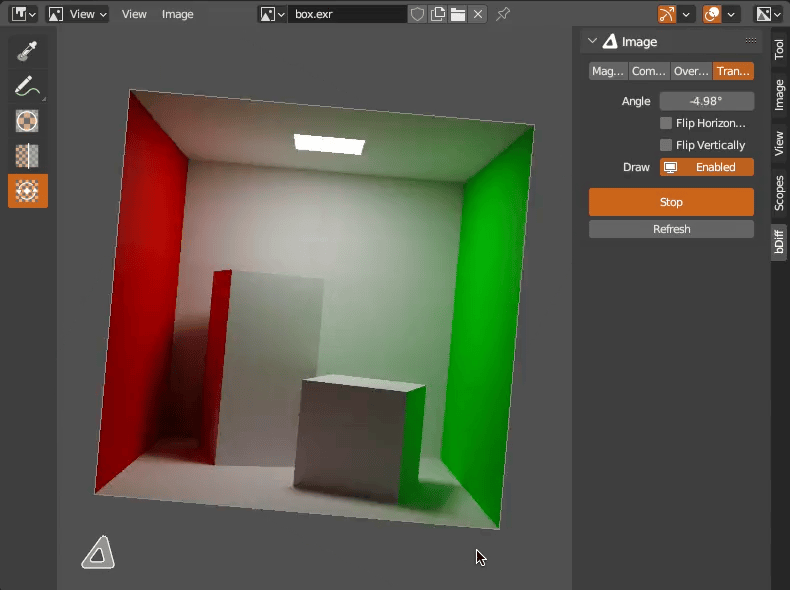
Flip horizontally H
Flip vertically V
Unflip ALT + F
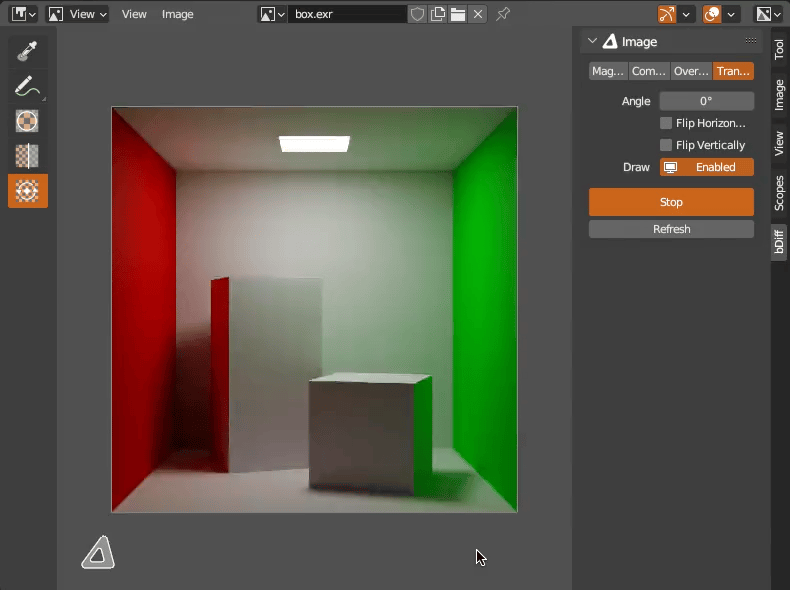
Transform tool header
Settings are accessible from tool header as well.
